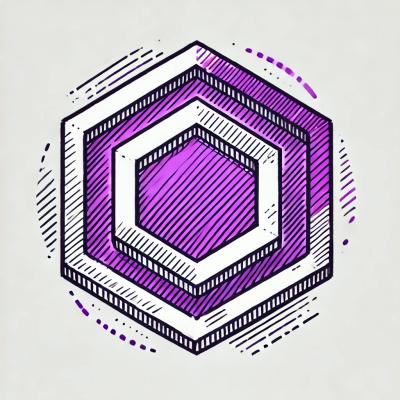
Security News
ESLint is Now Language-Agnostic: Linting JSON, Markdown, and Beyond
ESLint has added JSON and Markdown linting support with new officially-supported plugins, expanding its versatility beyond JavaScript.
@solid-devtools/locator
Advanced tools
On-page overlay for localisating SolidJS components, and revealing them in your code editor.

A runtime library for locating components on the page, and going to their source code in your IDE.
This module is built-in with solid-devtools package.
npm i solid-devtools
# or
yarn add solid-devtools
# or
pnpm i solid-devtools
To be able to use the "open source code in IDE" feature, you need to add vite plugin to your .vite.config.js file:
// vite.config.ts
import { defineConfig } from "vite"
import solidPlugin from "vite-plugin-solid"
import devtoolsPlugin from "solid-devtools/vite"
export default defineConfig({
plugins: [
devtoolsPlugin({
// enabling this option is required for the plugin to work
jsxLocation: true,
}),
solidPlugin(),
],
})
The solid-devtools package comes together with the locator installed. All you need to do is configure it by calling useLocatorPlugin with some options.
import { useLocatorPlugin } from "solid-devtools"
useLocatorPlugin({
targetIDE: "vscode",
})
Currently Locator allows for specifying these props:
targetIDEChoose in which IDE the component source code should be revealed.
Out-of-the-box options: vscode, atom, webstorm and vscode-insiders
useLocatorPlugin({
targetIDE: "vscode",
})
Target URL Function:
To target custom URLs (e.g. Github files) the targetIDE option accepts an function returning a string or false.
useLocatorPlugin({
targetIDE: ({ filePath, line }) =>
// will navigate to this link when clicking
`https://github.com/thetarnav/solid-devtools/blob/main/playgrounds/sandbox/${filePath}#L${line}`,
})
Returning false will prevent calling window.open to navigate to URL, and let you handle the click yourself.
useLocatorPlugin({
targetIDE({ projectPath, filePath, line, column, element }) {
console.log({ projectPath, filePath, line, column, element })
return false
},
})
keyHolding which key should enable the locator overlay? It's "altKey" by default — Alt on Windows, and Option or ⌥ on macOS.
Key options: "altKey", "ctrlKey", "metaKey", "shiftKey" or string to be compared with e.key property.
useLocatorPlugin({
key: "ctrlKey",
})
To activate the Locator module — you have to hold down the Alt/Option key and move your mouse around the page to highlight components and their different HTML Elements.
Clicking the component should take you to the component source code, given that you specified the targetIDE option.
See CHANGELOG.md.
FAQs
On-page overlay for localisating SolidJS components, and revealing them in your code editor.
The npm package @solid-devtools/locator receives a total of 42 weekly downloads. As such, @solid-devtools/locator popularity was classified as not popular.
We found that @solid-devtools/locator demonstrated a not healthy version release cadence and project activity because the last version was released a year ago. It has 1 open source maintainer collaborating on the project.
Did you know?

Socket for GitHub automatically highlights issues in each pull request and monitors the health of all your open source dependencies. Discover the contents of your packages and block harmful activity before you install or update your dependencies.
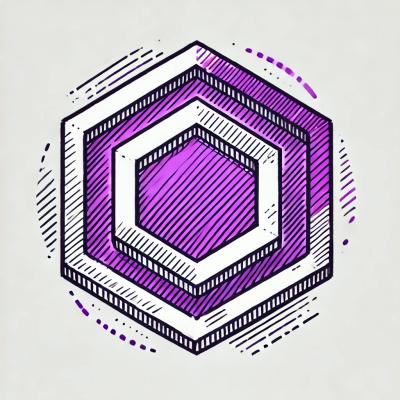
Security News
ESLint has added JSON and Markdown linting support with new officially-supported plugins, expanding its versatility beyond JavaScript.

Security News
Members Hub is conducting large-scale campaigns to artificially boost Discord server metrics, undermining community trust and platform integrity.

Security News
NIST has failed to meet its self-imposed deadline of clearing the NVD's backlog by the end of the fiscal year. Meanwhile, CVE's awaiting analysis have increased by 33% since June.